Creating and managing your Services Master in JioGST Bill Lite
To add a new Service, tap on 'Masters' tab on the Home page and then tap on 'Manage Service Catalogue'
You will be taken to the 'Manage Services' page
Here to add Services, tap on the add icon at the bottom right corner of the screen.
On this page the below mentioned details needs to be filled:
1. Search by SAC code / SAC Description
You can search the service either by its SAC code or SAC Description. Once you search a service all the related SAC code / SAC description will be displayed.
Select the required Service from the options listed.
2. SAC Description, SAC code
SAC description and SAC code will be auto populated based on the selection made in 'Search by SAC code/SAC Description' field
3. Services name
Enter a name for the Service
4. Unit of measurement
Select Unit of measurement from the dropdown.
5. Rate of Tax
Rate of tax will be auto populated based on the selection made in 'Search by SAC code / SAC Description' field. You can edit the tax rates.
Once all the details are filled, tap on 'Save' button. A confirmation message of 'Service added successfully' will be displayed. Tap on OK button.
You will now be taken to the page where all the added Services will be displayed. You have an option to Edit or Delete the added Service by tapping on the respective icons present on the right.
Similarly multiple Services can be added by clicking on the add icon at the bottom of the screen.
To add a new Service, tap on 'Masters' tab on the Home page and then tap on 'Manage Service Catalogue'
You will be taken to the 'Manage Services' page
Here to add Services, tap on the add icon at the bottom right corner of the screen.
On this page the below mentioned details needs to be filled:
1. Search by SAC code / SAC Description
You can search the service either by its SAC code or SAC Description. Once you search a service all the related SAC code / SAC description will be displayed.
Select the required Service from the options listed.
2. SAC Description, SAC code
SAC description and SAC code will be auto populated based on the selection made in 'Search by SAC code/SAC Description' field
3. Services name
Enter a name for the Service
4. Unit of measurement
Select Unit of measurement from the dropdown.
5. Rate of Tax
Rate of tax will be auto populated based on the selection made in 'Search by SAC code / SAC Description' field. You can edit the tax rates.
Once all the details are filled, tap on 'Save' button. A confirmation message of 'Service added successfully' will be displayed. Tap on OK button.
You will now be taken to the page where all the added Services will be displayed. You have an option to Edit or Delete the added Service by tapping on the respective icons present on the right.
Similarly multiple Services can be added by clicking on the add icon at the bottom of the screen.
How to Download JioGST Bill Lite?
Bill Lite is a software product built by JioGST





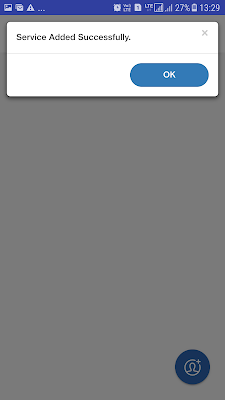

No comments:
Post a Comment