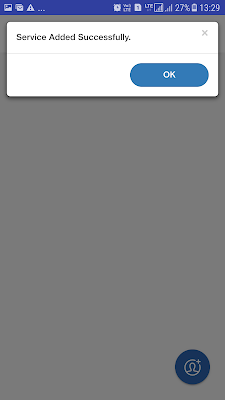Creating and managing your Additional Charges Master in JioGST Bill Lite
To add Additional Charges tap on 'Masters' tab in the 'Home page' and then tap on 'Additional Charges Master'
You will be taken to the 'Manage Additional Charges' page
Here to add Additional Charges, tap on the add icon at the bottom right corner of the screen.
To add Additional Charges, the below mentioned details needs to be filled:
1. Name of Additional charge
Enter the additional charge name
2. Value
Enter the amount to be charged for this Additional Charge
Once all the details are filled, tap on 'Save' button. A confirmation message that 'Additional Charge added successfully' will be displayed. Tap on 'OK' button.
Now you will be taken to the page where all the added Additional Charges will be displayed. You have an option to Edit or Delete the added Additional Charge by tapping on the respective icons present on the right.
Similarly multiple Additional Charge can be added by clicking on the add icon at the bottom of the screen.
To add Additional Charges tap on 'Masters' tab in the 'Home page' and then tap on 'Additional Charges Master'
You will be taken to the 'Manage Additional Charges' page
Here to add Additional Charges, tap on the add icon at the bottom right corner of the screen.
To add Additional Charges, the below mentioned details needs to be filled:
1. Name of Additional charge
Enter the additional charge name
2. Value
Enter the amount to be charged for this Additional Charge
Once all the details are filled, tap on 'Save' button. A confirmation message that 'Additional Charge added successfully' will be displayed. Tap on 'OK' button.
Now you will be taken to the page where all the added Additional Charges will be displayed. You have an option to Edit or Delete the added Additional Charge by tapping on the respective icons present on the right.
Similarly multiple Additional Charge can be added by clicking on the add icon at the bottom of the screen.
How to Download JioGST Bill Lite?
Bill Lite is a software product built by JioGST